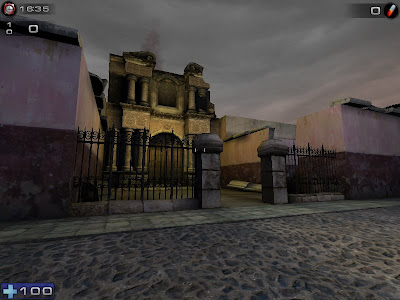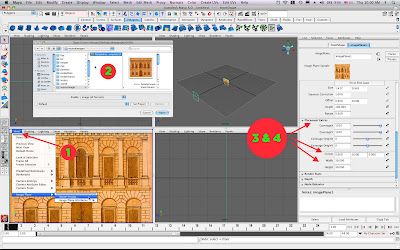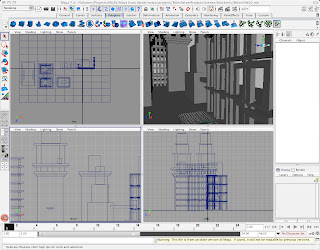Here's a link to a concise tutorial on how to set up a sky dome from DezFX. Merci.
Here's a link to a concise tutorial on how to set up a sky dome from DezFX. Merci.Key points:
1. Using a surface shader so you don't have to light your dome.
2. He uses a nurbs sphere, but a poly sphere is okay too. ("isoparm" in his step 3 is just the center line of the sphere for those of you NURBS newbs.)
3. You'll need a 2D sky image to use as a texture map. Hmmm. Google + "Sky Texture" FTW.
Higher res textures will give you more flexibility. Photoshop is your friend for getting the proper color and feel for your sky.
4. Here's an example of the technique in action by that bad-ass Alex Munn. Check out Alex's site. His stuff is splendid and gives such a clear example of how design, composition, modeling, textures, and lighting come together to create an environment.