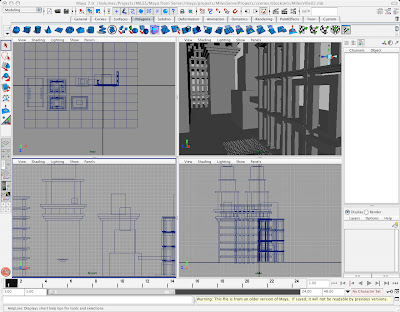
PROJECT 1: BLOCKVILLE
Rock out with your blocks out!
1.
Find 10 images that use scale contrast and composition to help create a
sense of size and distance. Post them to your blog with the title,
"Project 1: Reference Material." Make sure you credit the artist for
his/her work and provide a title, date, and a link back to the site that
provided the work.
How's about some Piranesi? From the Carceri (Prisons) c. 1745-50.
These have been a big influence on just about everybody designing big, fantastical scenes with gigantic architectural scale.
2.
Choose 3 of the images and recreate them using only blocks and basic
geometric primitives. Make sure you create a separate camera to maintain
your shot composition. Render them out as 1000 pixel wide jpgs. Post
them to your blog by Tuesday, January 14.
BLOG
You
are required to keep a blog for this course and post all of your lab
projects there. If you're new to bloggin', I recommend
blogger.com
as it's free and easy to use. If you find a service that works better
for you, however, by all means, go for it. Yes, you may use a blog you
have started before this class, just make sure you label your posts
clearly so I don't get cranky.
Once you have your blog set up, post your name and your blog's URL as a comment to this post. You must do this
today, January 14. Check the comments section of this post for an example of how to do this.
PHOTO
Take a photo of your self and post it in the "about me" section of your blog by Tuesday, January 14.
READING
Each
week, you'll have a reading or two and will write a reflective essay
related to your project. You'll post your writing assignment to your
blog along with your studio work. Your written reflection is 25% of your
project grade and must be posted
before class on Tuesday, January 14.
Here are your readings for the first week:
Reflective Essay Writing Tips For College Students
Interview with Joe Sanabria, Lead Artist, Fallout: New Vegas
Additional resources you may wish to consult:
cgsociety.org
conceptart.org
REFLECTIVE ESSAY:
Reflect
on the process of doing your research and creating your scene. In two
or three clear, precise paragraphs, try to answer at least three of the
following questions: Did the interview give you any ideas on how to
approach your project? Did you start with a plan and stick to it, or
were there some unexpected discoveries along the way? Which do you
think is your best final image? How did you decide a scene was
'finished'? Did you return to your work to edit it? Did you have some
ideas of images you wanted to work with or did you just dive into the
internet and start looking? Did you learn anything from this project
that will become a part of your regular creative process? What kind of
emotional responses were you trying to evoke in your imagery?
GRADING
I'll
be using the following rubric to assess the project. 5 categories,
maximum of 5 points per category. Click the image for a larger view or
click here for the .docx file.
DEMO MATERIALS:
Here is a 10 minute video to get you started with Blockville!
How To Render:


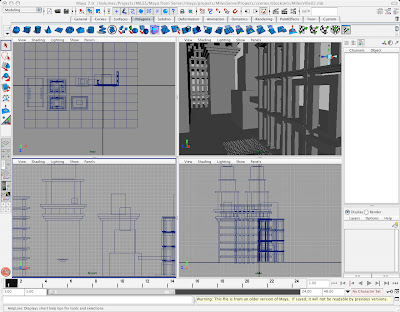 PROJECT 1: BLOCKVILLE
PROJECT 1: BLOCKVILLE