Here's how to make a Character Set.
1. Select the objects you want to be in the character set. I'm going to choose the outer "Ring of Saturn" (ball_CTRL) and the two foot control boxes. Use the shift key to select multiple objects.
2. Click and hold the black arrow next to the pink box that says "No Character Set" at the bottom right of the screen. Choose "Character Sets. . ." from the pop-up.
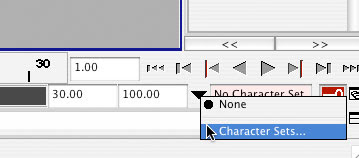
3. The "Relationship Editor" opens. From the Relationship Editor menu choose Edit > Create Character Set > Lil' Options Box.
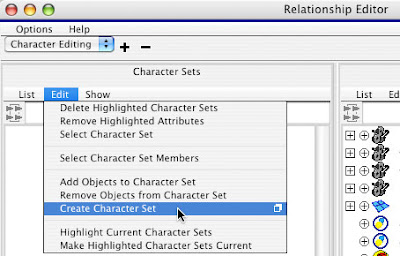
4. From the options dialog, choose the attributes you want to be keyed by the set. I choose All Keyable Except: Scale and Visibility.
5. Your new Character Set appears in the left hand part of the Relationship Editor.
6. You can add and delete attributes for the character set using the Edit menu in the Relationship Editor. MAKE SURE THAT YOU HAVE THE CHARACTER SET SELECTED IF YOU WISH TO EDIT IT! It's easy to miss that. If you do miss it, you will be driven crazy.
7. Now select the new character set from the black arrow at the bottom right of the screen (where you first opened the relationship editor). The name of your character set should now be showing in the little pink box next to the arrow. Whenever you want to turn it off, select "None" from the black arrow flyout menu.
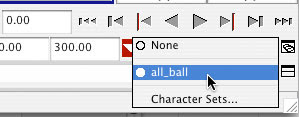
8. Save this file under a new name so you don't have to go through these same steps every time you work on this character. Then save another version with a name like "LDanWalk01."
1 comment:
Check this one out...The next generation of animation?
http://www.naturalmotion.com/euphoria.htm
Post a Comment